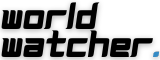Introduction
Mobile devices, whether Android or iOS, often accumulate numerous apps over time. These apps can take up valuable storage space and clutter your device. Deleting apps you no longer use can help streamline your mobile experience, free up storage, and improve device performance. In this guide, we’ll walk you through the steps to delete apps on both Android and iOS devices.
Deleting Apps on Android Devices
Android smartphones and tablets provide a straightforward method for deleting apps:
- Open the App Drawer: Locate and tap the “App Drawer” icon on your Android device, typically represented as a grid of squares or a circle with dots, found on your home screen.
- Find the App to Delete: Scroll through the list of installed apps or use the search bar at the top to locate the app you want to remove.
- Long-Press the App Icon: Press and hold the app icon until a menu appears or the icons start to jiggle.
- Drag to “Uninstall” or “Remove”: While holding the app icon, drag it to the “Uninstall” or “Remove” option that appears at the top or bottom of the screen. The exact wording may vary depending on your Android version.
- Confirm Deletion: A pop-up window will ask you to confirm the deletion of the app. Tap “OK” to proceed.
- App Deleted: The app will be deleted from your device, freeing up space. Repeat these steps to delete additional apps if needed.
Deleting Apps on iOS Devices (iPhone and iPad)
Deleting apps on iOS devices is also a straightforward process:
- Locate the App: Find the app you wish to delete on your iPhone or iPad’s home screen.
- Long-Press the App Icon: Press and hold the app icon until all the icons on the screen begin to jiggle, and an “X” appears in the upper-left corner of the app icon.
- Tap the “X” Icon: Tap the “X” icon on the app you want to remove.
- Confirm Deletion: A pop-up window will ask you to confirm the deletion. Tap “Delete” to confirm.
- App Deleted: The app will be removed from your device, and it will no longer appear on your home screen.
Additional Tips:
- Check for App Data: Deleting the app removes it from your device, but some apps may leave behind data like cache or user settings. You can clear this by going to your device’s settings and locating the app’s entry under “Storage” or “Apps.”
- Reinstalling Deleted Apps: If you change your mind and want to reinstall a deleted app, visit the App Store (iOS) or Google Play Store (Android), search for the app, and download it again.
Conclusion
Regularly reviewing and deleting unused apps is a practical way to keep your mobile device organized, optimize its performance, and reclaim valuable storage space. Whether you’re using an Android or iOS device, the app deletion process is relatively simple. By following the steps outlined in this guide, you can ensure that your smartphone or tablet remains clutter-free and runs smoothly.