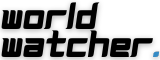What You Should Understand
- Turn off the toggles for Call with Hold and Release and Call with Five Button Presses by going to Settings > Emergency SOS.
- Use the Power Off screen to access the Emergency SOS slider and then move it to place the call to emergency services.
- You may always enable SOS again by going back to Settings > Emergency SOS and activating those two toggles once more.
This post describes how to disable the iPhone 14’s Emergency SOS mode, how to end an unintentional emergency call that is already in process, and how to contact emergency services after the feature has been disabled. The guidelines apply to iOS 16.3 or later-running devices.
How to Turn Off SOS Mode
You can turn off the SOS mode on your iPhone 14 if you’ve mistakenly called emergency services by inadvertently activating it more than once in order to prevent this from happening again. For example, when Crash Detection is engaged, or even unintentionally when your phone is in your pocket or purse, Emergency SOS may sound.
To disable SOS feature on the iPhone 14, take the following actions:
- Select Emergency SOS after launching the Settings app.
- Disable the call with hold and release and call with five button presses toggles.
- You can choose to disable the Call After Severe Crash toggle.
- Once you’ve disabled SOS, you can close Settings because it will immediately store your modifications.
After turning off SOS feature, your iPhone 14’s Power Off screen can still be used to call emergency services. Hold down both the side button and one of the volume buttons at the same time to access the screen. To place the call, drag the Emergency SOS slider.
Activate Emergency SOS Again When Necessary
When you think you might require Emergency SOS again, you can enable it again. For instance, you might be visiting a new place or in a situation when having an additional layer of security is required or even reassuring.
To activate SOS mode again, navigate back to Settings > Emergency SOS and flip the toggles for Call with Hold and Release and Call with Five Button Presses back on.
Just be aware that your iPhone 14 may unintentionally activate Emergency SOS due to other settings. For example, if you have activated Crash Detection, engaging in rides on rollercoasters or other comparable significant occurrences may cause your iPhone to enter SOS mode.
What to Do If You Accidentally Turn on the Emergency SOS
You can end the call during the countdown if you inadvertently call emergency services while in SOS mode. Before the countdown is up, let go of your iPhone’s side and volume buttons.
Don’t hang up if the call ends before you have a chance to halt it. Hold off until emergency services arrive and let them know it was an error. Simply saying “Misdial” will end the conversation quickly and allow the operator to take on other calls.
Think twice before you inadvertently dial 911 one more and determine whether you actually need SOS mode activated. If so, feel free to leave it exactly as it is. If not, though, you might wish to disable it to prevent unintentional calls.
What Is the iPhone 14’s Emergency SOS?
The SOS feature, which was included in iOS 11, makes it simple and quick to contact your local emergency services. This feature not only alerts your emergency contacts and lets them know when your phone moves, but it also notifies the local authorities.